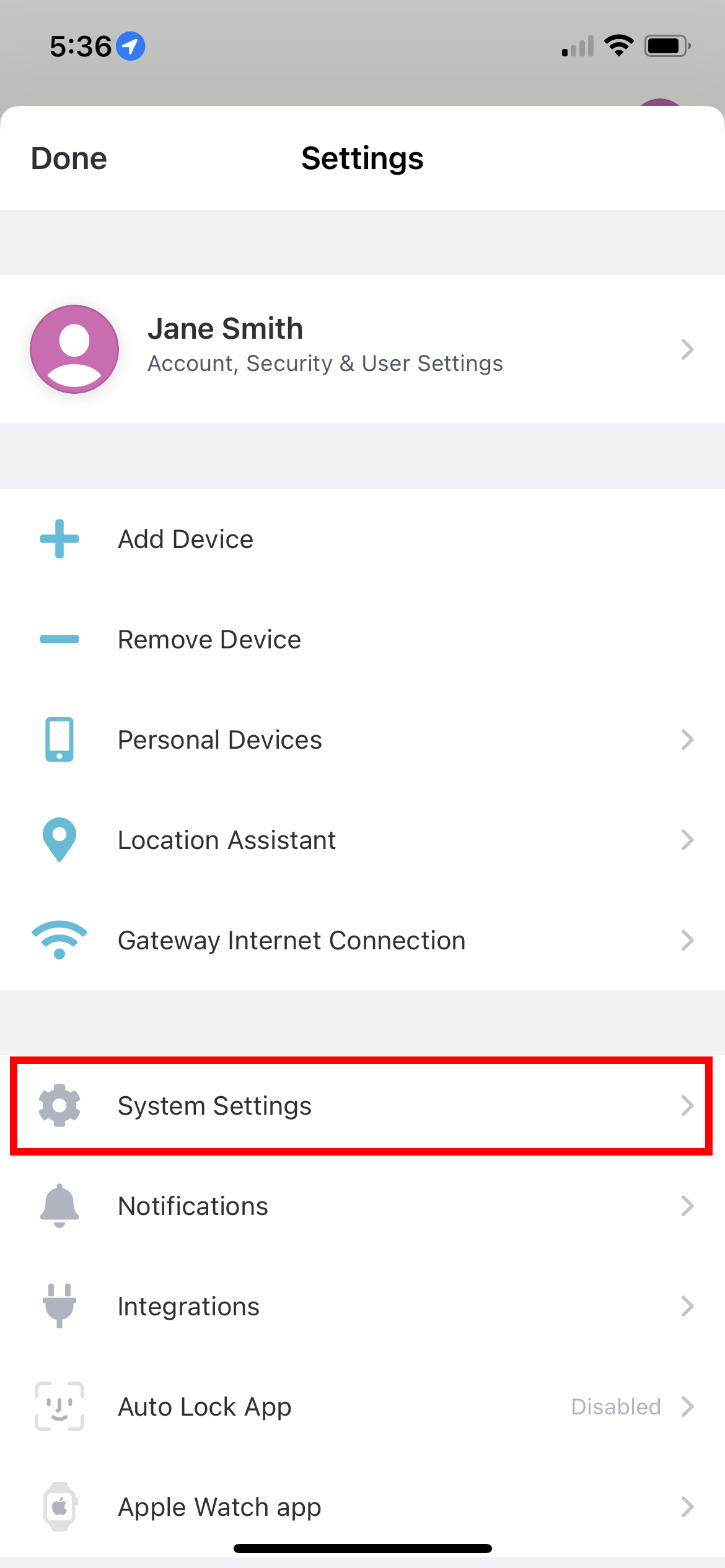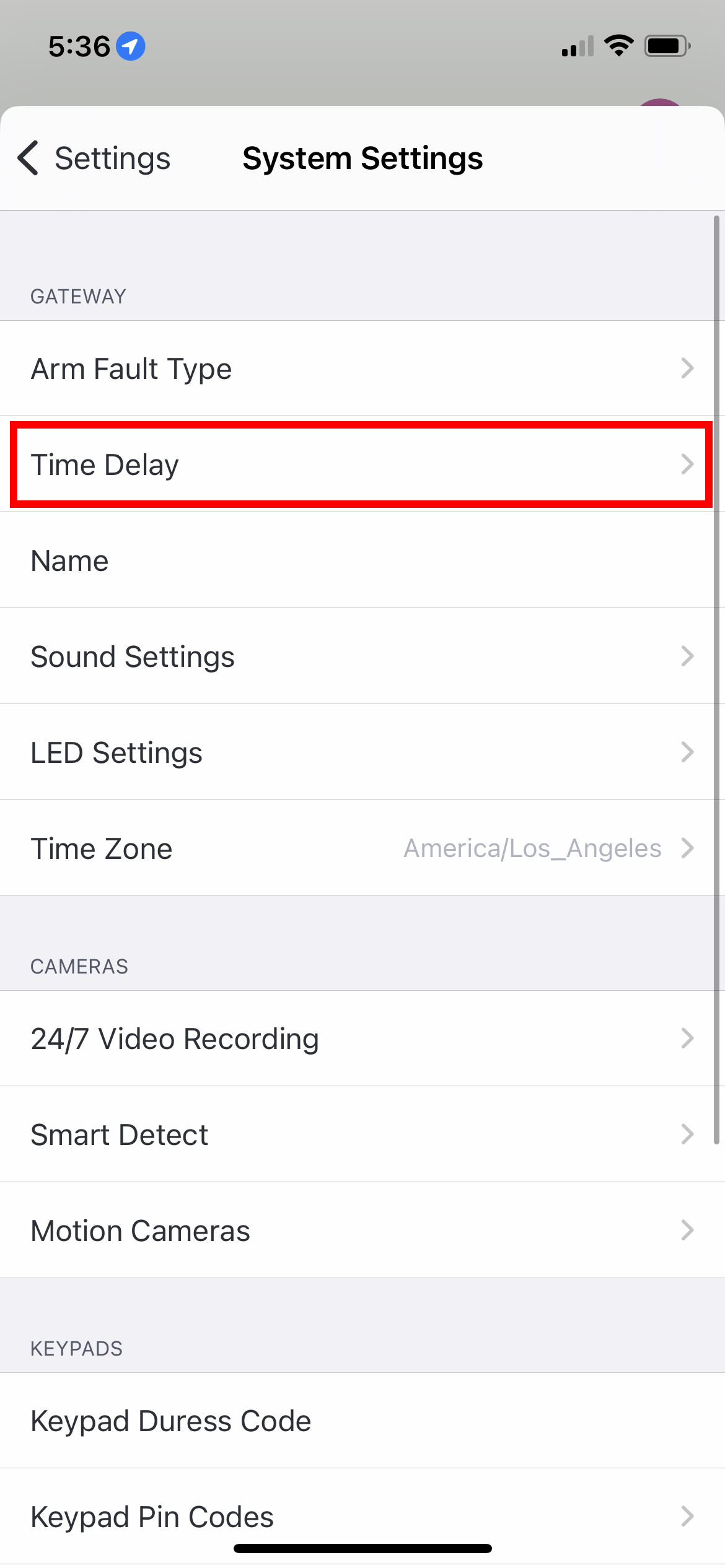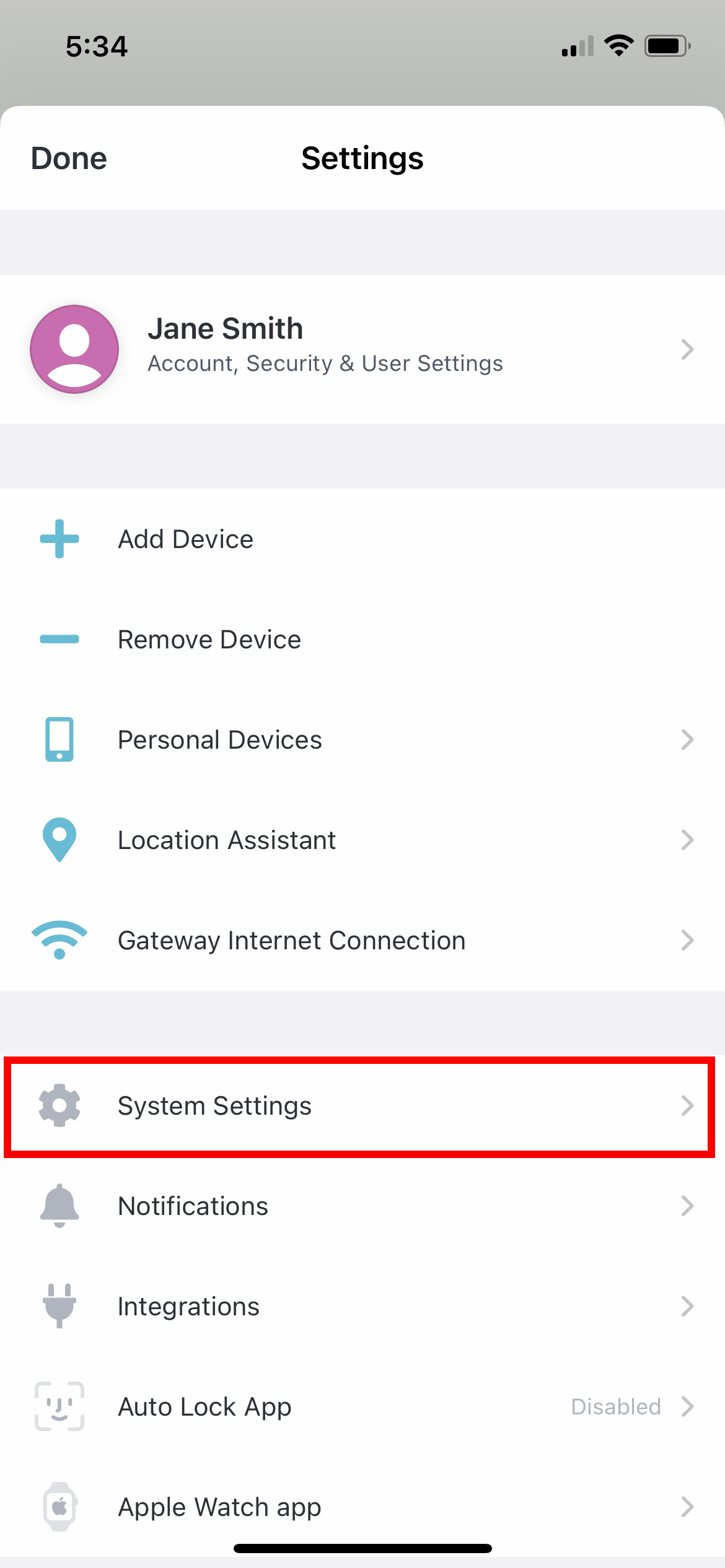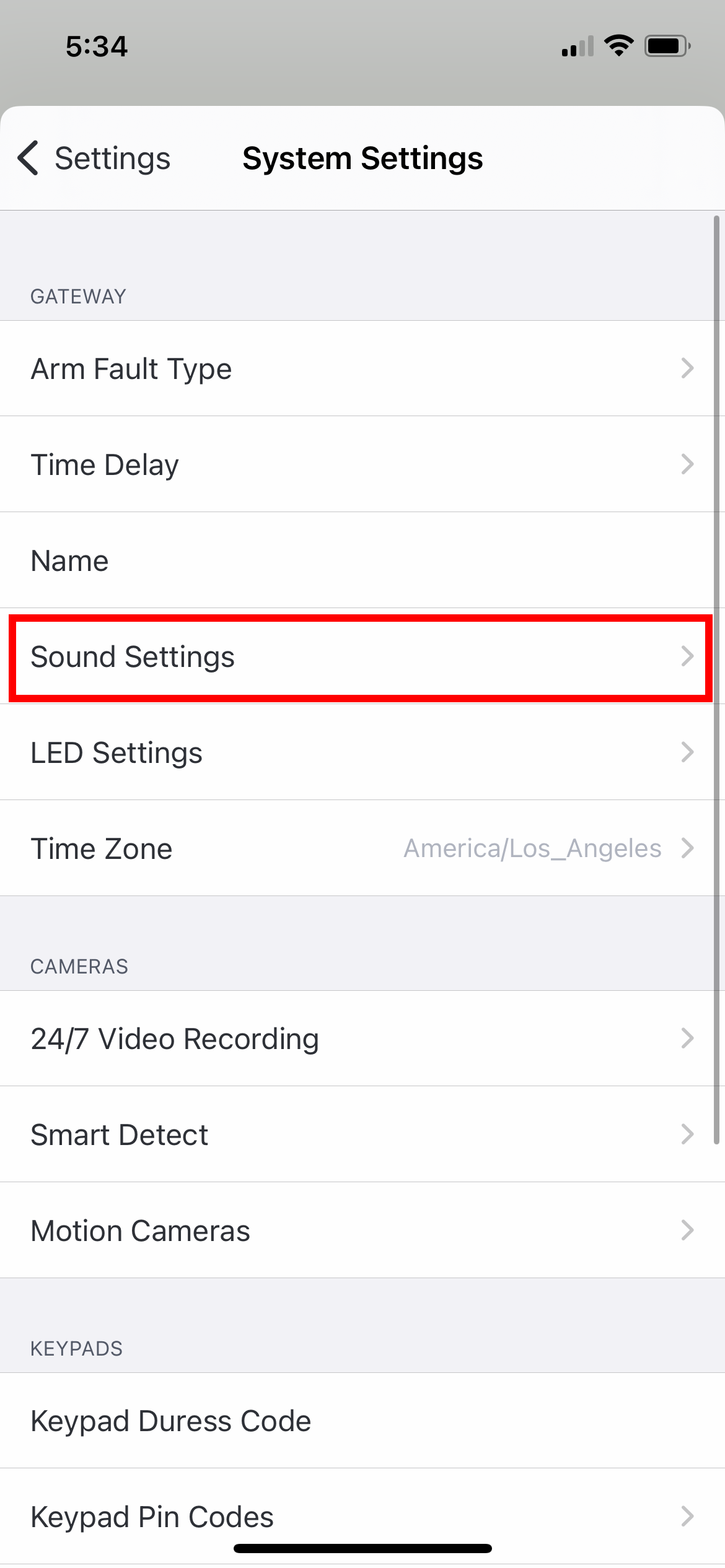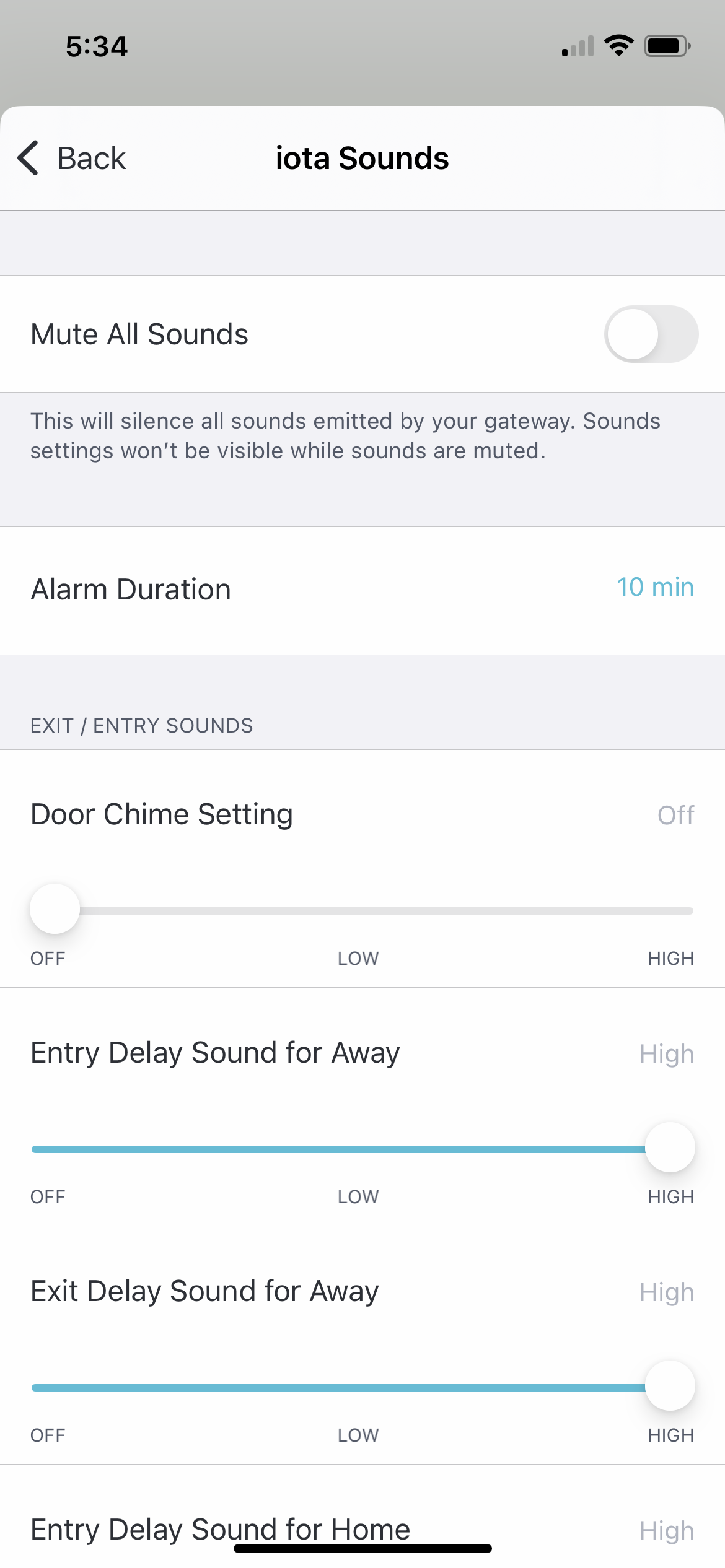The Abode Security Kit is an easy-to-install system that includes everything needed for basic home security, including the Abode Security Hub along with a Door/Window Sensor and Key Fob, all controlled through an intuitive and easy to use mobile app. The Abode platform can be accessed anywhere you are - whether on your smartphone, tablet, smart watch or a display screen on an AI voice assistant or smart TV - you can always check in on the people and things that matter the most to you. Integrate with top brands across video, climate control, AI-powered voice assistants and lighting including Google Nest, Amazon, Philips Hue, Sonos + more.
What's in the Box
Security Kit - Contents
1. Security Hub
2. Mini Door/Window Sensor (w/mounting adhesive)
3. Key Fob
4. Power Adapter
5. Ethernet Cable
Parts Overview
Security Hub - Bottom
Security Hub - Back1.
Battery backup switch
2. SIM card slot
3. Ethernet port
4. Learn/pair button
5. Power jack
LED Status Light Guide
LED Status Light Guide
The Security Hub has three LED status lights on the top of the enclosure, just below the Abode logo.The LEDs are labeled in the below graphic and referenced in the below table that outlines the LED actions based on Hub status.
Device Pairing Mode – (1) Off (2) Green (3) Off - Steady
Armed Home – (1) Off (2) Red - Continuing short flash (3) Off
Armed Away – (1) Off (2) Red (3) Off
Standby – (1) Off (2) Off (3) Off - Steady
Alarm – (1) Red (2) Off (3) Off - Continuing short flash
Alarm in Memory – (1) Red (2) Off (3) Off - Steady
Alarm Fault – (1) Orange (2) Off (3) Off - Steady
Factory Reset - (1) Orange (2) Green (3) Green - Short flash 3 times
Getting Started
Getting Started
1. Remove the Abode Hub from the box and place it near your internet router.
2. Plug the supplied AC power adapter into a wall outlet and into the Hub.
3. Connect the supplied Ethernet cable to an open port on your router and plug the other end into the Hub. The Abode Security Hub requires an Ethernet connection for initial setup, but can later be moved to Wi-Fi if needed.
4. On the back of the Hub, slide the switch down to activate the battery backup.
5. Battery Backup Switch - Bottom of Hub
6. Be sure to hold on to the Activation Card that came with your Security Hub. You will need the activation key printed on it to link your account to the device and launch your Abode profile.
Installation Guide
Installation Guide
The Abode App will guide you through the setup process for your Security Hub, Mini Door/Window Sensor, and Key Fob. Refer to the installation tips here for more information.
Security Hub
Place your Hub in a central location within your home for optimal connection range to devices and sensors. For the most stable connection keep your hub connected to the internet via the included Ethernet cable. If needed, the Hub can also be moved to Wi-Fi and moved to a different location in your home. Since the Hub doesn't need to be accessed on a regular basis, it can be placed in a media console or closet. Before putting the Hub away, make sure the battery backup switched on the bottom is turned "ON" so your Hub will not drop connection in the event of a power outage.
Mini Door/Window Sensor
Use the Mini Door/Window Sensor to secure any door or window in your home. The both the sensor and magnet mount with included adhesive backings and can be installed in seconds. Review the full Mini Door/Window Sensor guide here for further details.
Key Fob
The Key Fob can be used to arm and disarm the Abode system without using the Abode App. Attach this to your keychain for quick access, or leave it with somebody who needs frequent access to your home such as a child or housekeeper. Review the full Key Fob guide here for further details.
Usage Guide
Arm/disarm the system
Arm/disarm the system
Abode has 3 alarm modes: Away, Home, and Standby
Away Mode turns on the perimeter protection: door/window sensors and interior motion
Home Mode turns on the perimeter protection: door/windows sensors and turns off interior motion
Standby Mode turns off the intrusion protection: door/window sensors and interior motion but leaves other sensors such as flood/water sensors and CO sensors enabled
To arm your system make sure you are on the Dashboard tab of your Abode App (from the bottom tray). At the top, select the system mode you would like to place the system into.
What is entry and exit delay for? The delay timers are designed for when you want to arm the system before leaving home, and disarm the system after entering the home.
Exit Delay – While in the home, you can arm the system and the exit delay gives you time to leave the home before the system arms. Exit delay is defaulted to one minute but adjustable from the Abode App under Menu (≡) > System Settings > Time Delay.
Entry Delay – When the system is armed, you can enter the home and the system starts the entry delay timer to give you time to disarm the system. If the system is not disarmed before the entry delay ends, then the alarm system will be triggered and the siren will sound. Entry Delay is defaulted to one minute but adjustable in the Abode App under Menu (≡) > System Settings > Time Delay.
Add a plan to your system
Add a plan to your system
A comprehensive guide detailing adding a plan to your system can be found here.
Create automations with CUE
Create automations with CUE
A comprehensive CUE Automations guide can be found here. To start creating automations, tap "CUE" at the bottom of the Abode App, then tap the "+" at the top right of the Automations tab.
Tech Specs
Tech Specs
Security Hub Specs
Size & Weight
Hub Size: 5.75" x 5.75" x 1.65"
Hub Weight: 15.50 oz
Connectivity & Integrations (*Abode plan required for some features)
AbodeRF (433Mhz)
Ethernet
2.4Ghz Wi-Fi
4G cellular*
Amazon Alexa, Google Assistant, CUE automations*
Power
Battery: 7.2V, 600mAH Ni-Mh rechargeable battery pack (non-replaceable)
Expected Backup Battery Life: Up to 24hrs (variable by usage)
Environmental
Not rated for outdoor use
Operating Temperature: 14° to 113° F
Operating Humidity: Up to 85% non-condensing
Certifications
FCC, CE, IC, NOM
Mini Door Sensor specs here
Key Fob specs here